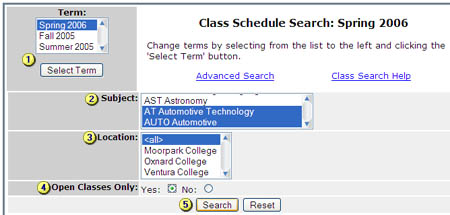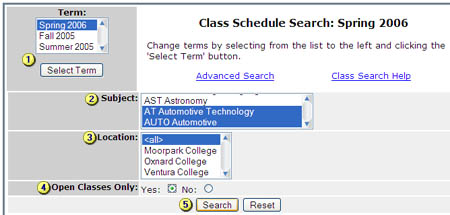Schedule Search Help
Term/Campus:
Campus schedules for each term are activated as soon as they are completed by each individual campus. If the campus class schedule for the term you wish to view is not available in the 'Location' selection list, check back again at a later time.
Basic Search:
- Select the term you wish to search. Select from the term list and click the 'Select Term' button to change terms.
- Select the Subject(s) you are looking for. You can choose multiple subjects by holding down the [Ctrl] key on your keyboard while selecting. ‹All› will search all available subjects for the selected term.
- Select the locations (campuses) you which to search. You can choose multiple subjects by holding down the [Ctrl] key on your keyboard while selecting.
- Open Classes Only. Selecting 'Yes' will restrict your search results to those classes that have seating still available.
- Search. After selecting 1 -4, click the 'Search' button to return the results of your search. Click the 'Reset' button to clear your selections if you wish to start over.
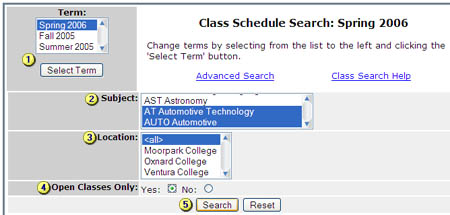
In the example image above: after you click the search button, the class search results page would display all Spring 2006(Term) Automotive Technology and Automotive(Subject) courses from all three campuses(location) that still have seating available (Open classes only).
[ Exit Help ]